Walker Digital CX Mobile Utility
Digital CX mobile utility for Qualtrics' Mobile App Feedback projects.
Walker's digital CX mobile utility allows you to quickly test and review your Qualtrics Mobile App Feedback project without having to create or deploy a single line of code.
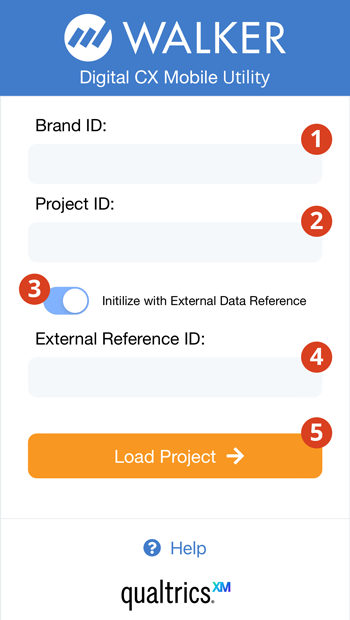
Getting started
You will need to gather some settings from your Qualtrics Mobile App Feedback project to connect the app with your intercepts.
- Enter your Qualtrics Brand ID.
- Enter your Qualtrics Project ID.
- (Optional) If you will be connecting your project to the XM Directory, select the "Initialize with External Data Referecne" option, and...
- Enter the JavaScript variable name.
- Once all of the above fields have been filled in, click the "Load Project" button to continue.
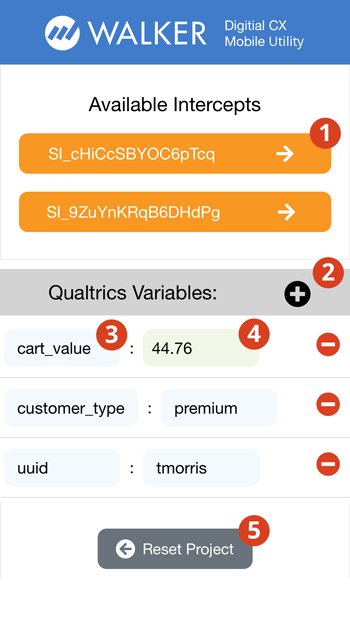
Available Intercepts
After entering the required information, you will then see the available intercepts listed as buttons from your project.
- Click the intercept button to launch and preview the intercept.
- (Optional) If you are using variables in your targeting logic, click the "+" button to add the variables, and the "-" button to remove them.
- Enter the JavaScript variable name in the text entry box in the first column.
- Enter the JavaScript variable value in the text entry box in the second column.
- Click the "Reset Project" to start over or to load a different project.
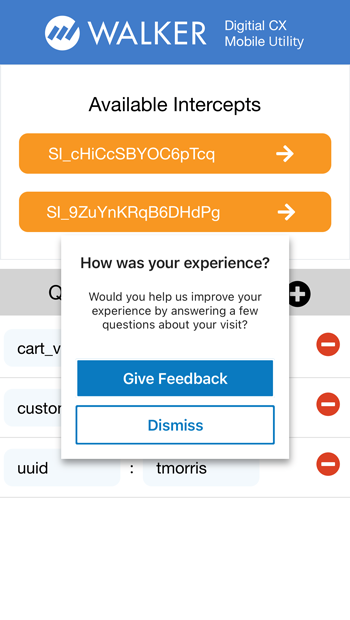
Intercept Preview
This is an example screenshot of the loaded intercept using the Mobile App Prompt creative.
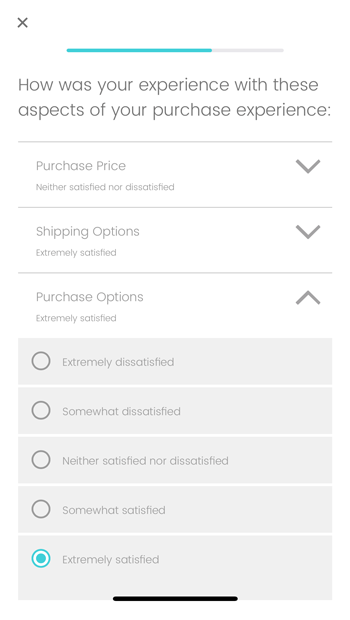
Survey Preview
This is an example screenshot of the loaded survey preview.
Need help? Walker can help accelerate your success with Qualtrics! Contact Us
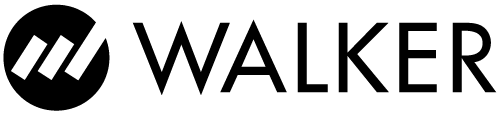
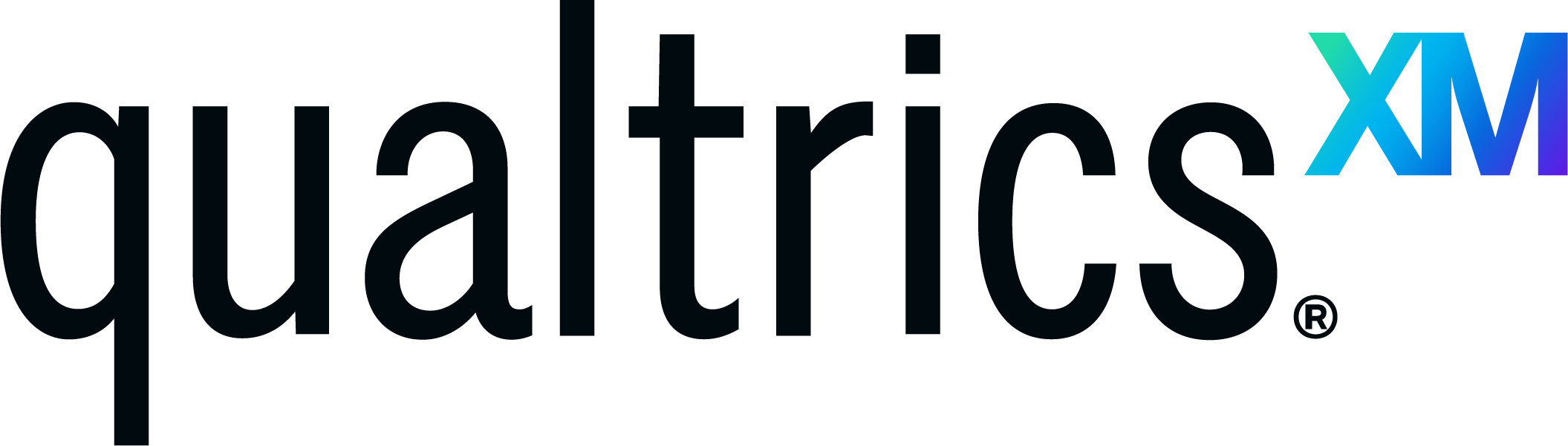 Digital CX Demo
Digital CX Demo