Frequently Asked Questions
Website Feedback Accessibility
There are several Website Feedback options that support accessibility. View more details about setting up accessibility options in your project.Check Survey Accessibility
Qualtrics Check Survey Accessibility feature diagnoses your survey, indicates which questions are inaccessible, and gives other recommendations for increased accessibility to help you work towards WCAG 2.0 AA (and Section 508) compliant surveys.Question Type Accessibility
Not every question is accessible to screen-reading programs. Check the Question Type Accessibility for lists detailing which question types are accessible and which are not.Survey Configuration
In addition to being careful about the question types you use for your survey, there are some Survey Configuration options that you should include in an accessible survey.
Security
Qualtrics Website Feedback uses "HTTPS" protocol to protect the data. Read more information about passing data to Qualtrics.View more information about Qualtrics security and compliance.
Performance
The Website Feedback's performance is designed to run asynchronous, which will run once the onLoad event is triggered and everything else on the page has loaded.Deployment Code
The deployment code is a dynamic javascript snippet that only needs to be deployed once per project.Need help locating your deployment code?
Cookies
Website Feedback stores certain data in cookies, such as; Site History, Prevent Repeated Display, and Page Count. View more details on cookie names, sizes, and settings.
Troubleshooting
Review these tips to troubleshoot your Website Feedback project.Testing Website Feedback
Testing can be conducted in two different ways. The first option is to test with a bookmarklet. The second option is to "go live" by publishing and activating your Creatives and Intercepts on a test environment.Once you have decided how you want to test and everything has been configured, here are four main testing phases to take before pushing the intercepts to your website.
Phase 1:
Focus on the look and feel of the Creative and survey. Also check for spelling errors, theme or spacing issues, and that Embedded Data is passed to the survey's Data & Analysis tab.
Phase 2:
Focus on the Intercept Logic to ensure that the Intercept is showing when it's supposed to, and isn't showing when it's not supposed to.
Phase 3:
Focus on Sampling by starting with a 50% sample for testing. Sampling is cookie based, so you will need to clear your cookies, or open Icongito window, test, then close the Incognito window.
Phase 4:
Confirm you Prevent Repeated Display settings. Check that once your visitors have seen the intercept, they don't see it again within the designated timeframe. Verify with a 1 hour timeframe test, then update with your actual time frame. Now conduct a last end-to-end test.
Go Live:
After testing is complete, confirm all the final versions of your surveys, Creatives, and Intercepts. Remove any test responses that were collected during testing. Last step is to publish, then to Activate. At this point, your Intercept is now live on your website.
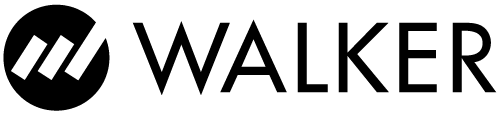
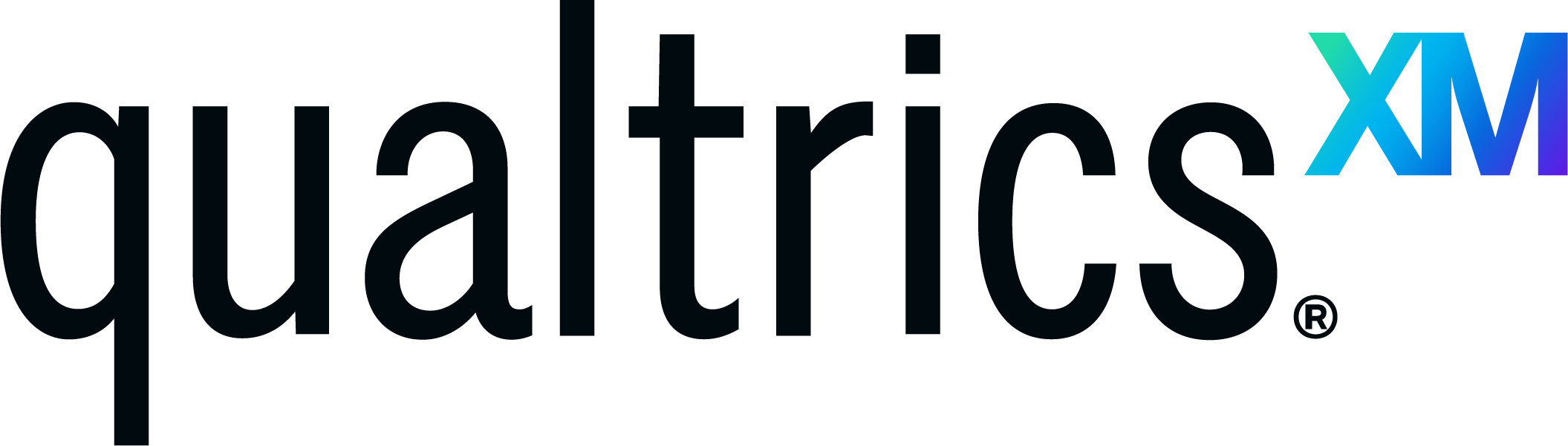 Digital CX Demo
Digital CX Demo